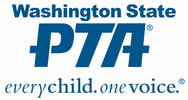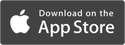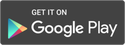FAQS
Getting started with a new database might seem daunting, but the memberplanet team is here to help! If you’re not sure where to start, visit the Membership Section and download the membership setup checklist to guide you in getting your local PTA up and running.
Browse our FAQ topics below for any burning questions you may have.
Browse our FAQ topics below for any burning questions you may have.
Membership Setup
Q: How do I set up family memberships to provide discounted rates for the whole family?
A: Discounted rates for multiple family members can be established using the Price Scaling feature for membership level setup. From your membership dashboard, when establishing your membership level price, you can determine if prices are static per member, or if you provide discounts for additional memberships using Price Scaling.
Q: I downloaded my database, but I don't know where to access that file?
A: To export the downloaded file, select the History option from your database, and from the dropdown menu select the download history. This will take you to the options to export the downloaded file of your requested query.
Q: How come when I view my database, it doesn’t have any members?
A: If you have not activated your members, they will be in an inactive state within the database; your filter is probably set to viewing only active members. You can change the status of your inactive members to active by navigating to the Membership Dashboard and selecting step 3: Activate or Add Members. If you still do not see any member records, you may need to add members to your group.
Q: How do I add members to my group?
A: On step 3 of the Membership Dashboard, please select the Activate or Add Members option to add your additional members. You will be presented with an option to add members manually through Option 1, or bulk add via an Excel sheet upload in Option 2.
Q: How do I set the price for my membership level(s)?
A: From the Membership Dashboard, please select step 2: Manage Membership Levels and Automated Actions. This will allow you to adjust the placeholder price of $25.00 to your custom amount. Please be sure to check your Group Info - Additional Information section to ensure you are also covering your State/National Fees and Council Fees if you are part of a council.
Q: Can I process memberships both online and offline?
A: Yes, you can process payments through the platform, and record offline transactions you receive by going to the Membership Dashboard and selecting step 3: Activate or Add Members.
Q: Does everyone in a family need to have an active membership?
A: No, the main person registering his or her family can choose whom paid memberships are assigned to. In the application process, one can add as many students as necessary without the requirement to submit a payment or assign a membership for them.
Q: If someone made a payment offline or their membership was covered by a scholarship, how do I record this on memberplanet?
A: From the Membership Dashboard, please refer to step 3: Activate or Add Members. This will allow you to manually assign a Membership Level to that individual or group of records.
Q: Can I customize my existing member types or add additional member types to my choices?
A: Member Types can be customized under step 1 on the Membership Dashboard by selecting the Set Up Profile Fields option. If you need to add or remove fields from existing member types, you can do so by selecting the edit option next to any member type.
Q: If I accidentally added a member type and don't need it, how can it be deleted?
A: Please send an email to support@memberplanet.com and ask to have this removed. The functionality for admins to remove member types is in an upcoming update, but the memberplanet support team will handle this in the meantime.
Q: Does memberplanet have a volunteer manager tool?
A: There is no volunteer manager tool available this time. memberplanet is planning to release a volunteer management feature in a future tech update. WSPTA will share those details with admins when this feature becomes available.
Q: How do I enter my board members?
A: To enter your board members, please navigate to your Group Info section from your administrative login and select the Additional Information tab to enter your board information.
Q: How do I add additional board members or co-chairs? Do you also have any committee features?
A: Currently, there is only tracking for the following board positions: President, Vice President, Treasurer, Secretary, Membership, Communications, Reflections, and Advocacy. There is no option for adding committees. memberplanet plans to release enhanced functionality to improve the board and committee management experience later this year.
Q: How do I enable my directory?
A: Select the Directory option on the left navigation bar. Once opened, select the gear icon in the top right to enable your group directory.
A: Discounted rates for multiple family members can be established using the Price Scaling feature for membership level setup. From your membership dashboard, when establishing your membership level price, you can determine if prices are static per member, or if you provide discounts for additional memberships using Price Scaling.
Q: I downloaded my database, but I don't know where to access that file?
A: To export the downloaded file, select the History option from your database, and from the dropdown menu select the download history. This will take you to the options to export the downloaded file of your requested query.
Q: How come when I view my database, it doesn’t have any members?
A: If you have not activated your members, they will be in an inactive state within the database; your filter is probably set to viewing only active members. You can change the status of your inactive members to active by navigating to the Membership Dashboard and selecting step 3: Activate or Add Members. If you still do not see any member records, you may need to add members to your group.
Q: How do I add members to my group?
A: On step 3 of the Membership Dashboard, please select the Activate or Add Members option to add your additional members. You will be presented with an option to add members manually through Option 1, or bulk add via an Excel sheet upload in Option 2.
Q: How do I set the price for my membership level(s)?
A: From the Membership Dashboard, please select step 2: Manage Membership Levels and Automated Actions. This will allow you to adjust the placeholder price of $25.00 to your custom amount. Please be sure to check your Group Info - Additional Information section to ensure you are also covering your State/National Fees and Council Fees if you are part of a council.
Q: Can I process memberships both online and offline?
A: Yes, you can process payments through the platform, and record offline transactions you receive by going to the Membership Dashboard and selecting step 3: Activate or Add Members.
Q: Does everyone in a family need to have an active membership?
A: No, the main person registering his or her family can choose whom paid memberships are assigned to. In the application process, one can add as many students as necessary without the requirement to submit a payment or assign a membership for them.
Q: If someone made a payment offline or their membership was covered by a scholarship, how do I record this on memberplanet?
A: From the Membership Dashboard, please refer to step 3: Activate or Add Members. This will allow you to manually assign a Membership Level to that individual or group of records.
Q: Can I customize my existing member types or add additional member types to my choices?
A: Member Types can be customized under step 1 on the Membership Dashboard by selecting the Set Up Profile Fields option. If you need to add or remove fields from existing member types, you can do so by selecting the edit option next to any member type.
Q: If I accidentally added a member type and don't need it, how can it be deleted?
A: Please send an email to support@memberplanet.com and ask to have this removed. The functionality for admins to remove member types is in an upcoming update, but the memberplanet support team will handle this in the meantime.
Q: Does memberplanet have a volunteer manager tool?
A: There is no volunteer manager tool available this time. memberplanet is planning to release a volunteer management feature in a future tech update. WSPTA will share those details with admins when this feature becomes available.
Q: How do I enter my board members?
A: To enter your board members, please navigate to your Group Info section from your administrative login and select the Additional Information tab to enter your board information.
Q: How do I add additional board members or co-chairs? Do you also have any committee features?
A: Currently, there is only tracking for the following board positions: President, Vice President, Treasurer, Secretary, Membership, Communications, Reflections, and Advocacy. There is no option for adding committees. memberplanet plans to release enhanced functionality to improve the board and committee management experience later this year.
Q: How do I enable my directory?
A: Select the Directory option on the left navigation bar. Once opened, select the gear icon in the top right to enable your group directory.
Upgrades and Premium Features
Q: What is included in my base (free) plan with memberplanet vs. an upgraded plan?
A: The upgraded (paid) subscription includes: increased monthly credits for emails and text messaging, the ability to create Events, Payment Forms, Donation Sites for fundraising, unlimited Site Builder pages, and the ability to connect to your custom domain through Site Builder.
Please reference the Features and Pricing for Upgrades flyer for a comparison of what is included in the base plan. memberplanet has everything you need to get started today. Additional features become available with any upgrade option.
Q: How much does it cost to upgrade?
A: An upgrade option is available for your local PTA based on your size, ranging from $8.33 - $25 per month. Please view the Features and Pricing for Upgrades flyer for local PTAs. To upgrade in the platform, please navigate to the Subscription section from your administrative login.
Q: If I use a Donation Site, does this automatically send tax donation receipts to donors?
A: Each donor will receive a confirmation of their donation; however, we recommend adding your group Employer Identification Number (EIN or Federal Tax Identification Number) to the automated Thank-You Message. This will ensure those donations can be appropriately reported for annual taxes.
Q: Can I establish early-bird pricing for my events?
A: Absolutely! Under the event ticketing feature, you have the capability to allow specific ticket items to be available for a certain time span. This allows you to have early-bird items close out automatically once the discount period has ended, and open the regular priced item.
Q: Is the mobile app included in my base plan? Or is this a premium feature?
A: The memberplanet mobile app is included by default. You can download the mobile app from Google Play or App Store.
A: The upgraded (paid) subscription includes: increased monthly credits for emails and text messaging, the ability to create Events, Payment Forms, Donation Sites for fundraising, unlimited Site Builder pages, and the ability to connect to your custom domain through Site Builder.
Please reference the Features and Pricing for Upgrades flyer for a comparison of what is included in the base plan. memberplanet has everything you need to get started today. Additional features become available with any upgrade option.
Q: How much does it cost to upgrade?
A: An upgrade option is available for your local PTA based on your size, ranging from $8.33 - $25 per month. Please view the Features and Pricing for Upgrades flyer for local PTAs. To upgrade in the platform, please navigate to the Subscription section from your administrative login.
Q: If I use a Donation Site, does this automatically send tax donation receipts to donors?
A: Each donor will receive a confirmation of their donation; however, we recommend adding your group Employer Identification Number (EIN or Federal Tax Identification Number) to the automated Thank-You Message. This will ensure those donations can be appropriately reported for annual taxes.
Q: Can I establish early-bird pricing for my events?
A: Absolutely! Under the event ticketing feature, you have the capability to allow specific ticket items to be available for a certain time span. This allows you to have early-bird items close out automatically once the discount period has ended, and open the regular priced item.
Q: Is the mobile app included in my base plan? Or is this a premium feature?
A: The memberplanet mobile app is included by default. You can download the mobile app from Google Play or App Store.
Admin Setup
Q: No one on my board has received admin access to the platform. How do I gain access?
A: Please check all of your email folders by searching “memberplanet” in your inbox. If you still cannot locate the email, please send your name, position, and local PTA name to support@wastatepta.org for assistance.
Q: I claimed my admin account, but I cannot remember where to log in. Can you please send me the login URL?
A: Please visit https://www.memberplanet.com/login.aspx to access your account once you’ve claimed your admin account.
Q: Are each of my board members admins?
A: No, memberplanet does not automatically assign admin access to those you list on your board. Instead, you will need to go the Admins section and apply admin access to accounts within your member database.
Q: Does each admin need to have a memberplanet account?
A: Yes, administrative access is applied to existing member accounts. If you cannot locate your admin, please be sure to add them as a member to the group.
Q: I don’t want my personal email listed under my admin account. Will members be able to view my personal email when I send communication?
A: Administrative access is applied directly to an admin user account, often times with a personal email address on file. Admins will be able to choose which email address to send emails from, which will allow them to keep their personal email private. Members, or anyone receiving an admin’s communications sent from memberplanet, will not be able to see an admin’s personal email address unless that person chooses to expose that information.
Q: Is there any limit to the amount of admins I can have?
A: There is no limit to the number of admins you can have for your local PTA. We recommend reviewing this section regularly to ensure any outgoing or incoming admins are marked accordingly.
A: Please check all of your email folders by searching “memberplanet” in your inbox. If you still cannot locate the email, please send your name, position, and local PTA name to support@wastatepta.org for assistance.
Q: I claimed my admin account, but I cannot remember where to log in. Can you please send me the login URL?
A: Please visit https://www.memberplanet.com/login.aspx to access your account once you’ve claimed your admin account.
Q: Are each of my board members admins?
A: No, memberplanet does not automatically assign admin access to those you list on your board. Instead, you will need to go the Admins section and apply admin access to accounts within your member database.
Q: Does each admin need to have a memberplanet account?
A: Yes, administrative access is applied to existing member accounts. If you cannot locate your admin, please be sure to add them as a member to the group.
Q: I don’t want my personal email listed under my admin account. Will members be able to view my personal email when I send communication?
A: Administrative access is applied directly to an admin user account, often times with a personal email address on file. Admins will be able to choose which email address to send emails from, which will allow them to keep their personal email private. Members, or anyone receiving an admin’s communications sent from memberplanet, will not be able to see an admin’s personal email address unless that person chooses to expose that information.
Q: Is there any limit to the amount of admins I can have?
A: There is no limit to the number of admins you can have for your local PTA. We recommend reviewing this section regularly to ensure any outgoing or incoming admins are marked accordingly.
Member Cards and Invitations
Q: How do my members receive their member cards?
A: E-membership cards are automatically provided in the Membership Confirmation Email. If you are not processing membership through memberplanet, you will need to navigate to the Members - Manage Member Cards section to preview the card and download it for either all members or specific members.
Q: I (or my members) don’t want to print out a member card. Is there a digital version?
A: Active members can always access their membership card through the memberplanet mobile app. Once a member card has been viewed on the mobile app for the first time, it becomes available for offline viewing.
Q: How do I invite members to purchase a membership?
A: Once your members have been added to the group, please proceed through all remaining steps to take your membership online in Step 6. When you finalize your Membership Packet, there will be an option to Send Invitations to your members, or provide them a link through the Get URL option.
A: E-membership cards are automatically provided in the Membership Confirmation Email. If you are not processing membership through memberplanet, you will need to navigate to the Members - Manage Member Cards section to preview the card and download it for either all members or specific members.
Q: I (or my members) don’t want to print out a member card. Is there a digital version?
A: Active members can always access their membership card through the memberplanet mobile app. Once a member card has been viewed on the mobile app for the first time, it becomes available for offline viewing.
Q: How do I invite members to purchase a membership?
A: Once your members have been added to the group, please proceed through all remaining steps to take your membership online in Step 6. When you finalize your Membership Packet, there will be an option to Send Invitations to your members, or provide them a link through the Get URL option.
Finance and Fees
Q: I started collecting funds through memberplanet, but haven’t received a transfer. How do I start collecting my funds?
A: Please ensure that you have a bank account added under the Banks section from your administrative login. Once your bank account is added, you will need to provide an image of a voided check and valid ID to finance@memberplanet.com for verification.
Q: How often are transfers conducted? And with each transfer, can I see a breakdown of what is included?
A: Transfers are completed every Wednesday, and include all the funds from the prior Monday through Sunday. For a complete breakdown of each transfer, please navigate to the Reports section from your administrative login and utilize the dropdown in the top left to filter Transfers.
Q: What is a convenience fee? Why is this being charged to my group? Does memberplanet keep it?
A: The convenience fee (also known as a processing fee) is an industry-standard fee for processing all online transactions through a merchant processor. memberplanet does not keep the merchant processor fee, as we do not process these payments in-house.
Q: Are there any fees for using memberplanet?
A: Any transaction processed online through memberplanet will incur a 3% + $0.30 merchant processor fee.
Q: I want my members to cover the processing fee. Can I make my members cover these fees?
A: Yes, all of the memberplanet modules that allow online processing - Membership, Events, Payment Forms, and Donation Sites - allow the admin to pass the fee onto the member.
Q: If I enter my bank account, will Washington State PTA bill me automatically for invoices?
A: No, you will not be automatically billed. Upon receipt of the first invoice, you will have the ability to opt in for manual payments based on preference.
Q: Is there an option for a member to choose a Pay-By-Mail option on checkout?
A: No, memberplanet does not support Pay-By-Mail within the membership process directly; however, admins are able to mark individuals as paid members from the Membership Dashboard.
Q: Is there any fee associated with refunded transactions?
A: There is no additional fee for processing a refund. When refunding the member, you can choose to refund the full amount, including the merchant processing fee, or provide a partial amount to account for the fees already collected. If you provide the full amount, your group will absorb the merchant processing fees associated with that transaction.
A: Please ensure that you have a bank account added under the Banks section from your administrative login. Once your bank account is added, you will need to provide an image of a voided check and valid ID to finance@memberplanet.com for verification.
Q: How often are transfers conducted? And with each transfer, can I see a breakdown of what is included?
A: Transfers are completed every Wednesday, and include all the funds from the prior Monday through Sunday. For a complete breakdown of each transfer, please navigate to the Reports section from your administrative login and utilize the dropdown in the top left to filter Transfers.
Q: What is a convenience fee? Why is this being charged to my group? Does memberplanet keep it?
A: The convenience fee (also known as a processing fee) is an industry-standard fee for processing all online transactions through a merchant processor. memberplanet does not keep the merchant processor fee, as we do not process these payments in-house.
Q: Are there any fees for using memberplanet?
A: Any transaction processed online through memberplanet will incur a 3% + $0.30 merchant processor fee.
Q: I want my members to cover the processing fee. Can I make my members cover these fees?
A: Yes, all of the memberplanet modules that allow online processing - Membership, Events, Payment Forms, and Donation Sites - allow the admin to pass the fee onto the member.
Q: If I enter my bank account, will Washington State PTA bill me automatically for invoices?
A: No, you will not be automatically billed. Upon receipt of the first invoice, you will have the ability to opt in for manual payments based on preference.
Q: Is there an option for a member to choose a Pay-By-Mail option on checkout?
A: No, memberplanet does not support Pay-By-Mail within the membership process directly; however, admins are able to mark individuals as paid members from the Membership Dashboard.
Q: Is there any fee associated with refunded transactions?
A: There is no additional fee for processing a refund. When refunding the member, you can choose to refund the full amount, including the merchant processing fee, or provide a partial amount to account for the fees already collected. If you provide the full amount, your group will absorb the merchant processing fees associated with that transaction.
Communication Options and Credits
Q: How are my members able to opt in to email or text messages?
A: Any member with a valid email or mobile phone will be eligible to receive text messaging or emails. If you would prefer that your members opt in before receiving your communications, you will want to utilize the fourth option on the Membership Dashboard: Set Up Newsletter Sign-up.
Q: How do email and text credits work?
A: Each month your email and text credits will refresh. Any unused credits will not carry over to the next cycle. For each member that receives an email and/or text, that will utilize a credit per member receiving those communications. To review your total number of credits, you can go the Broadcast section for a quick reminder of your remaining credits for the month.
Q: Will sending invitations count against my total?
A: No, sending invitations will not count against your total monthly email credits.
Q: What is the difference between Broadcast and email?
A: Broadcasts allow you to send short announcements via email and/or text message. The Email tool allows you to send detailed newsletters and provides many more options for customizing the look and feel of your email.
A: Any member with a valid email or mobile phone will be eligible to receive text messaging or emails. If you would prefer that your members opt in before receiving your communications, you will want to utilize the fourth option on the Membership Dashboard: Set Up Newsletter Sign-up.
Q: How do email and text credits work?
A: Each month your email and text credits will refresh. Any unused credits will not carry over to the next cycle. For each member that receives an email and/or text, that will utilize a credit per member receiving those communications. To review your total number of credits, you can go the Broadcast section for a quick reminder of your remaining credits for the month.
Q: Will sending invitations count against my total?
A: No, sending invitations will not count against your total monthly email credits.
Q: What is the difference between Broadcast and email?
A: Broadcasts allow you to send short announcements via email and/or text message. The Email tool allows you to send detailed newsletters and provides many more options for customizing the look and feel of your email.
Websites
Q: I already have an existing website. How can I post or promote membership to my local PTA on my website?
A: Once you have set up your membership by completing all of the steps on the Membership Dashboard, you will have the option to select Get URL on the Membership Packet. This URL can be posted onto any external site, including social media, blogs, etc.
Q: If I have a custom domain, can I connect it my Site Builder website to that domain?
A: Yes, this option is available on any upgrade plan for your local PTA.
Q: How do I add private pages in Site Builder?
A: Private pages are currently being finalized for Site Builder. This feature will be available on any upgrade plan for your local PTA.
Q: What upgrades do I get to my Site Builder with a paid subscription plan?
A: On any upgrade or paid subscription, the following features become available: connecting to your custom domain, creating unlimited public pages and unlimited private pages (once available).
A: Once you have set up your membership by completing all of the steps on the Membership Dashboard, you will have the option to select Get URL on the Membership Packet. This URL can be posted onto any external site, including social media, blogs, etc.
Q: If I have a custom domain, can I connect it my Site Builder website to that domain?
A: Yes, this option is available on any upgrade plan for your local PTA.
Q: How do I add private pages in Site Builder?
A: Private pages are currently being finalized for Site Builder. This feature will be available on any upgrade plan for your local PTA.
Q: What upgrades do I get to my Site Builder with a paid subscription plan?
A: On any upgrade or paid subscription, the following features become available: connecting to your custom domain, creating unlimited public pages and unlimited private pages (once available).
Security and Privacy
Q: What sort of security does memberplanet have in place to ensure my local PTA data is secure?
A: We take data security seriously as protecting personal and payment information is our top priority. memberplanet is the first SaaS-based software to be approved by the Department of Defense through our partnership with the U.S. Air Force.
memberplanet validates compliance with the PCI DSS in three ways: Self-Assessment, Security Scan, and internal On-Site Reviews. As a certified payment facilitator, memberplanet represents and warrants that it applies industry-accepted technology and process to maintain the security, integrity and confidentiality of data and information sent and stored on its systems. memberplanet does not store payment processing data other than the last four digits of the transaction account number on its systems.
Q: Does memberplanet have two-factor authentication (2FA)?
A: We do not implement two-factor authentication for admins at this time. We do require that access to any account be authorized through the verification of a member's/admin’s email address.
Q: I don’t want children added to family accounts to have the ability to log in. Washington State strictly prevents this, so how do I prevent them from logging in?
A: Any accounts marked as a child account will not have login access. The parent or guardian will be responsible for updating student information, if that information is required.
A: We take data security seriously as protecting personal and payment information is our top priority. memberplanet is the first SaaS-based software to be approved by the Department of Defense through our partnership with the U.S. Air Force.
memberplanet validates compliance with the PCI DSS in three ways: Self-Assessment, Security Scan, and internal On-Site Reviews. As a certified payment facilitator, memberplanet represents and warrants that it applies industry-accepted technology and process to maintain the security, integrity and confidentiality of data and information sent and stored on its systems. memberplanet does not store payment processing data other than the last four digits of the transaction account number on its systems.
Q: Does memberplanet have two-factor authentication (2FA)?
A: We do not implement two-factor authentication for admins at this time. We do require that access to any account be authorized through the verification of a member's/admin’s email address.
Q: I don’t want children added to family accounts to have the ability to log in. Washington State strictly prevents this, so how do I prevent them from logging in?
A: Any accounts marked as a child account will not have login access. The parent or guardian will be responsible for updating student information, if that information is required.
About memberplanet |
© 2020 memberplanet, LLC. ALL RIGHTS RESERVED.