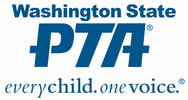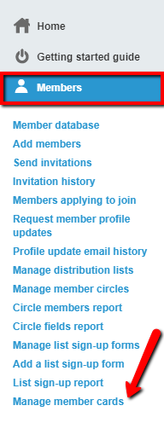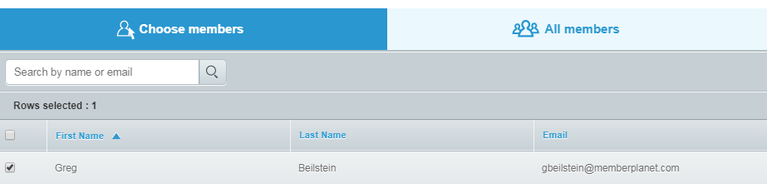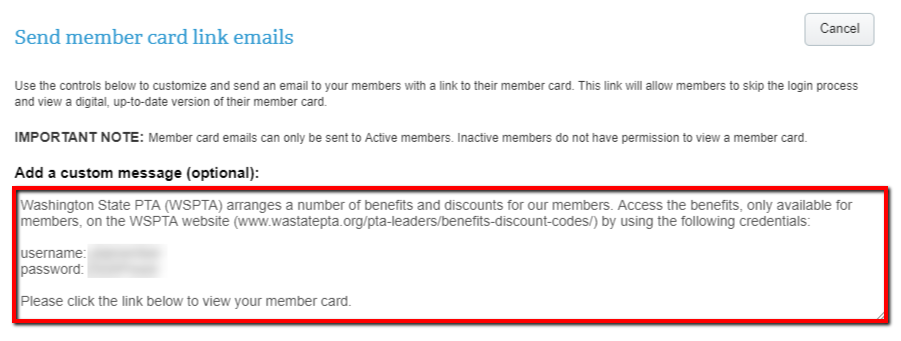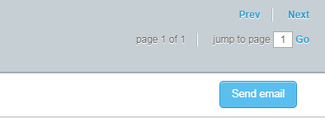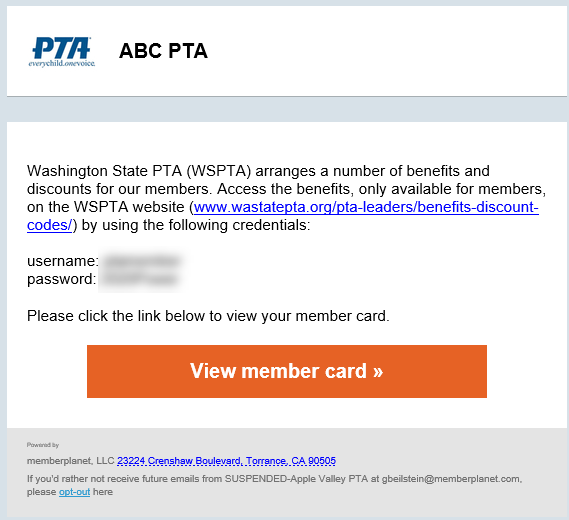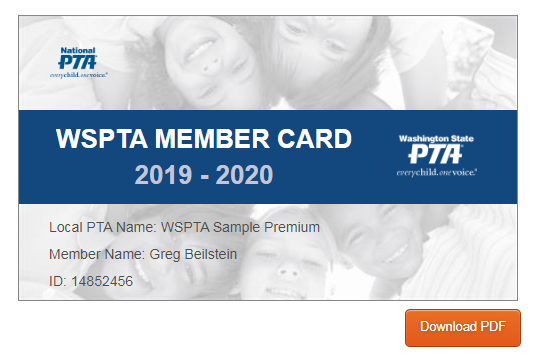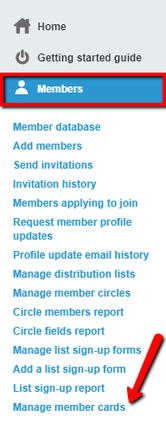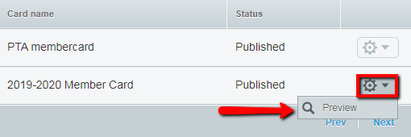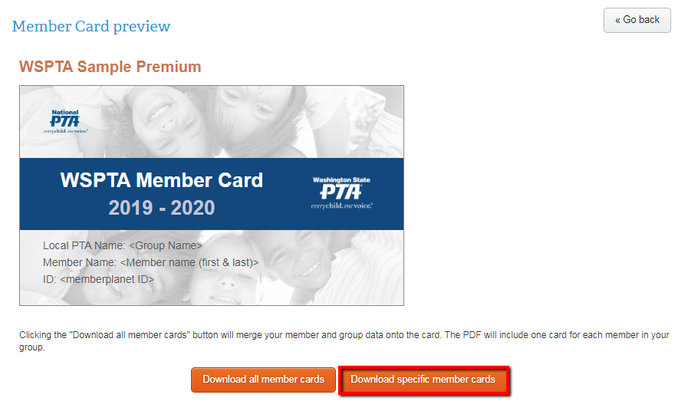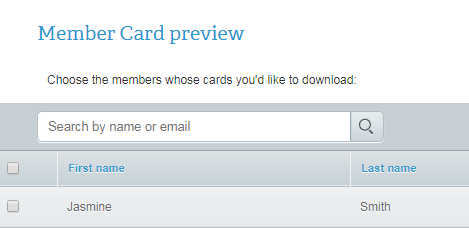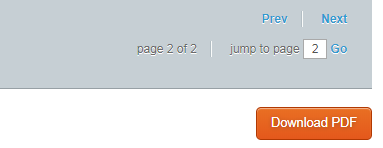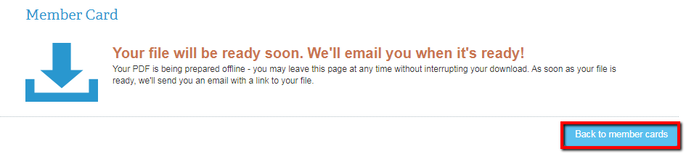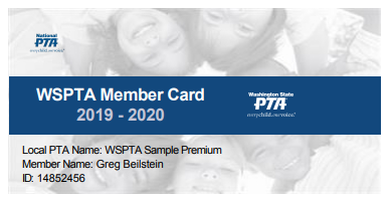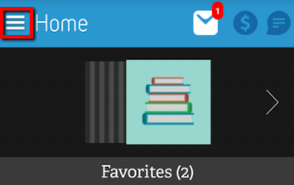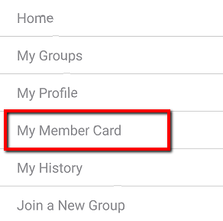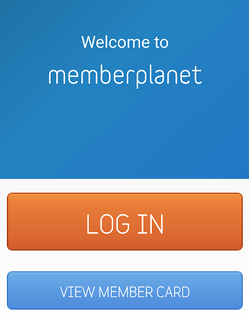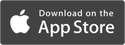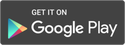Membership cards
Once a member has joined your PTA using online registration, his or her membership card will automatically be available to them via a link in the confirmation email. Both admins and members can download the free memberplanet mobile app and view the member card on a smartphone.
If a person joins your PTA via an offline process (Ex. Person pays dues in cash and an admin manually assigns him to a membership level), the admin can send a link to his/her membership card directly from the member card tool. Admins also have additional permissions to download and print all or individual membership cards.
Topics:
How to email a link to a membership card in bulk or individually
How to download and view a specific membership card
How to access a member card from the mobile app
If a person joins your PTA via an offline process (Ex. Person pays dues in cash and an admin manually assigns him to a membership level), the admin can send a link to his/her membership card directly from the member card tool. Admins also have additional permissions to download and print all or individual membership cards.
Topics:
How to email a link to a membership card in bulk or individually
How to download and view a specific membership card
How to access a member card from the mobile app
How to Email a Link to a Membership Card in Bulk or Individually
Once your members have been uploaded and membership level assigned to your members you can email them a card via our new membership card email function.
Once your members have been uploaded and membership level assigned to your members you can email them a card via our new membership card email function.
- On the left navigation bar, click Members
- Click Manage Member Cards in the submenu that appears below Member
3. Select the Send Member Card button
4. Select the checkboxes next to the names you wish to email a link to view their membership card, or select the All Members tab to send to all active members
- You have the option to customize the email message in the text box provided. The State has included the following recommended text:
Note: Membership cards will only go out to members who are active and on a membership level with a quantity of 1 or greater memberships purchased.
5. Click the Send Email button at the bottom right of the page
5. Click the Send Email button at the bottom right of the page
The email will be sent and you will be redirected to the Member Card page. Within the email, members can click to view their member card and download it as PDF.
How to Download and View a Specific Membership Card
- In the left navigation sidebar, click Members
- Select Manage Member Cards in the submenu
Your group's membership cards will be displayed.
3. Next to the member card you wish to view, click the gear icon on the right.
4. Select Preview in the dropdown menu
The preview will be displayed with placeholders for your members' info.
5. Click Download Specific Member Cards
5. Click Download Specific Member Cards
6. Select checkboxes for the names of the members whose cards you'd like to download
6. Select checkboxes for the names of the members whose cards you'd like to download
- You can also utilize the search bar at the top.
7. Click Download PDF at the bottom right
- The file will prep to download.
8. Click Back to Member Cards
9. At the top right, select the View Card Downloads button
- When the PDF is ready for download, it will be displayed.
Note: Once you've generated a download, it will always be available in this section. If you have multiple downloads, you can sort by the timestamp of the most recently generated downloads.
10. Click the Download PDF button for the card you prepped
- The file will download to your computer as a PDF in your Downloads folder, depending on your individual settings. You can open it to view, print, or attach it to an email and send it to a member.
Sample card in PDF:
How to Access a Member Card from the Mobile App
Admins and members can access and display their own digital cards at any time from the memberplanet mobile app. Download the app on iTunes App Store or Google Play.
Admins and members can access and display their own digital cards at any time from the memberplanet mobile app. Download the app on iTunes App Store or Google Play.
- Log on to the mobile app
- Tap the main menu icon in the upper left
3. Tap My Member Card
4. Select the group for the card you want to view
Note: Even if the member is only part of one memberplanet group, the group must still be selected
Note: Even if the member is only part of one memberplanet group, the group must still be selected
- The membership card will be displayed.
- After viewing it for the first time on mobile app, the card will be available for viewing offline. Simply open the app, tap the View Member Card button, and select your group.
About memberplanet |
© 2020 memberplanet, LLC. ALL RIGHTS RESERVED.